| Blends | |
|---|---|
| Blends in Illustrator work with both lines and colors. Blends are used to make gradual transitions between two open lines or two different colors or opacities. Like many operations in Illustrator Blends are dynamic objects that can be edited post creation. | |
| Part of | Illustrator CS5 |
| Part Type | Method |
| Screenshot |
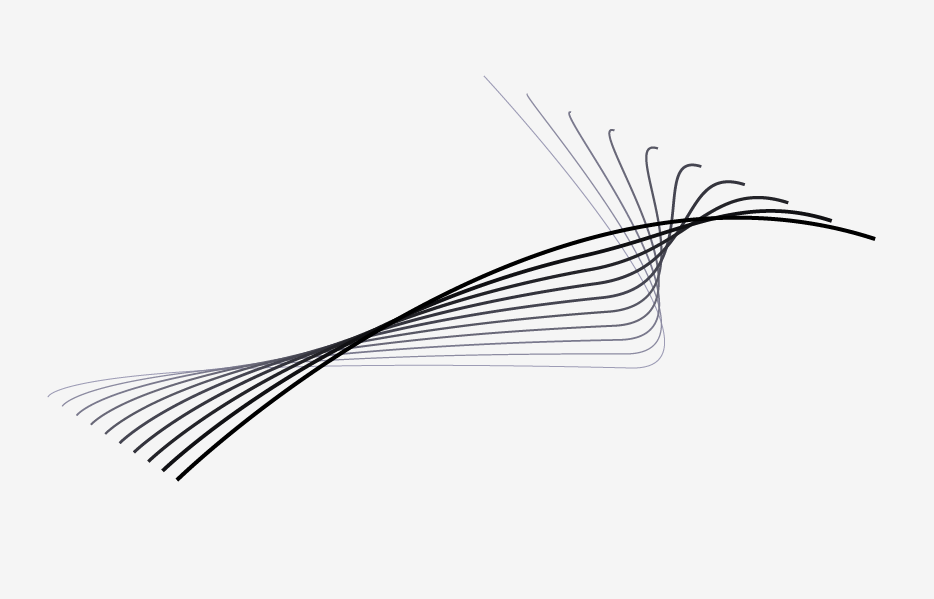
|
STEPS
1. Make a blend – select desired objects -> object -> blend -> make
2. Adjust a blends end paths – blends create grouped objects, however, they too can be dynamically edited. You can adjust anchor points of end paths using the white direct selection arrow. You can also double click into the blend object and adjust color settings.
3. Change blend steps – select blend -> object -> blend -> blend options. Here you can preview and adjust the spacing of your blend. If you want a smooth color transition there is no need to up the steps significantly, Illustrator usually gets it right and variance is normally a screen display issue.
4. Expand blend. You may want all your blend lines/color areas to be separate objects after you have created a blend. To do this select the blend -> object -> expand. The blend is now a series of separate objects but is probably still grouped. Right click on the object to ungroup it.

