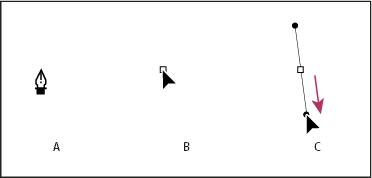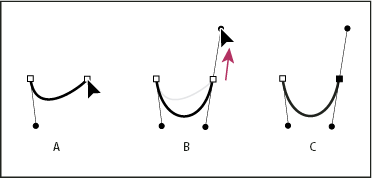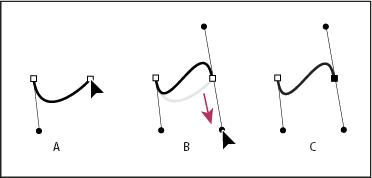| Pen Tool | |
|---|---|
| The Pen Tool allows you to draw straight and curved lines in Illustrator. | |
| Part of | Illustrator CS5 |
| Part Type | Entity |
| Screenshot |
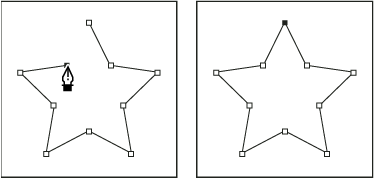
|
To access the full length adobe page visit:
- [1]
- Illustrator / Drawing with the Pen, Pencil, or Flare tool
Straight Lines
- Select the pen tool
- Click where you want your line to begin
- Click where you want your line to end (hold down shift to constrain the degree to multiples of 45)
- Continue clicking on points you wish your curve to bend
- Finish the curve by clicking on the starting point or to leave it open ctrl-click (windows) or command-click (mac) or enter/ return.
Curved Lines
- Select the pen tool.
- Click where you want the curve to begin, and hold down the mouse button. The first anchor point appears, and the Pen tool pointer changes to an arrowhead.
- Drag to set the slope of the curve segment you’re creating, and then release the mouse button (hold down the Shift key to constrain the tool to multiples of 45°).
- Continue dragging the Pen tool from different locations to create a series of smooth curves. Note that you are placing anchor points at the beginning and end of each curve, not at the tip of the curve.
-
Complete the path by doing one of the following:
- Click the first (hollow) anchor point. A small circle appears next to the Pen tool pointer when it is positioned correctly. Click or drag to close the path.
- To leave the path open, Ctrl-click (Windows) or Command-click (Mac OS) anywhere away from all objects