| Repeating Patterns | |
|---|---|
| In Illustrator Patterns are used to fill shapes or lines to create more texture and depth than flat colors. They are also a faster way to create specific textures across an area that can easily rescaled and edited. Illustrator comes with many pre-set repeating patterns, however, they are often not incredibly useful for architectural mapping and diagraming. It is good practice to create your own patterns for graphic work. A library of your own patterns will be useful in future projects. | |
| Part of | Illustrator CS5 |
| Part Type | Method |
| Screenshot |
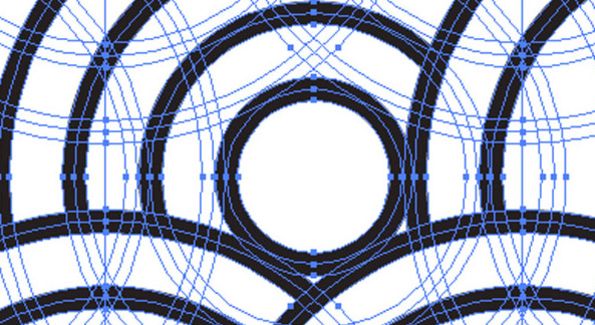
|
STEPS
1. Illustrator housekeeping – when working with an Illustrator tool like patterns it is helpful to set up your Illustrator interface so it is easiest and most useful to you. The “Layout” option tends to work well for projects involving a lot of graphic work. The Stroke, Swatches, Layers, and Transform panels are easily accessible.
2. Draw - You can make a repeating pattern from any vector work in Illustrator. Use lines, shapes, and colors to make a texture that you would like to use.
3. Set core path outlines - Select objects -> object -> pattern -> make
4. Adjust pattern options
- Tile Type
- Scaling
- Name
Make sure that the “move tile with art” option is checked. This ensures that the pattern will stay within the shapes you have assigned it to.
Once your pattern looks the way you want click “done” in the upper right-hand corner of the screen. The pattern can always be changed in the future by double clicking on its icon in the swatches panel. This pattern can now be used as a fill for lines and shapes. Note: if you want the pattern scale to stay the same as you change the scale of a shape you need to use the direct selection (white) arrow.



