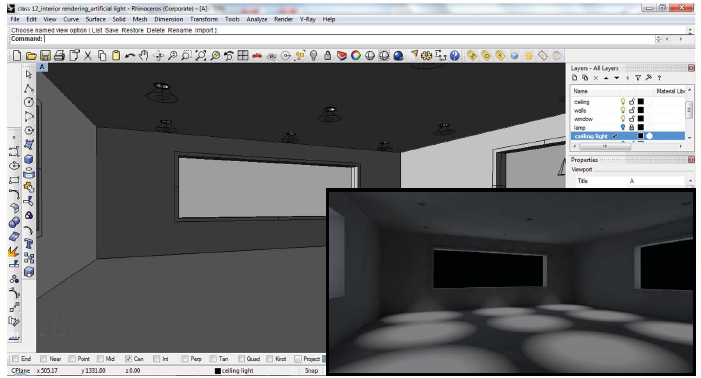| Week 10 | |
|---|---|
| Course | Arch 100b |
| Date | 2012/03/22 |
| Learning Objectives | This workshop will focus on rendering interior scenes using V-Ray. This will cover a range artificial lighting types, emissive materials, alpha channels, and troubleshooting blotchy images. This knowledge will assist in producing compelling interior renders and provide the foundation for producing night renders. |
| Agenda |
|
| Uses Tool(s) | VRay |
Introduction
We will start this session by developing an understanding of the different lighting types in Vray, how to create different lights, and how to edit their properties. This discussion will also cover how to create emissive materials and their appropriate application as well as understanding how to create and use an alpha channel.
Developing An Understanding of V-Ray Lights
- V-Ray Tool
- Rendering with Interior Lights
Application of Tool
We will then apply these methods to a given Rhino model to troubleshoot the process and understand additional variables that must be considered and edited in the process.
- Files
- Interior Lighting Model
We will use spot lights in this case to mimic a physical spot light. Try lighting the scene using a series of spot lights, the locations are denoted within the scene. Try a variety of shapes and sizes, short and wide, tall, or small. The point of the cone must be below the plane of the light source in order for the light to emit.
You will likely produce a scene similar to this:
Now we will continue to lighten up this scene. Though the spot lights are projecting light on the ground, the light source itself is not lit. To fix this we will add an emissive material to the light source.

You will assign an emissive material to the red surface. With the emissive material added the scene looks more believable. Edit the multiplier levels to produce a reasonable amount of light being emitted from the fixture.
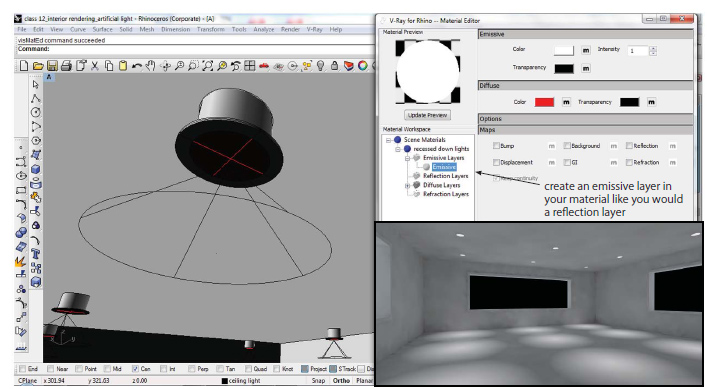
Troubleshooting Blotchy Renders
Generally a blotchy render means that there is not enough light in the scene. You could add more rectangular lights or increase the intensity of the existing lights through the multiplier.
Another way to correct this is to change the min and max rates of the irradiance map and the HSph. Increasing these numbers will make for a clearer render, but will also slow down your render. Try three settings to understand the difference:
Min rate= -8 Max rate= -7
Min rate= -3 Max rate= 0
Min rate=0 Max rate=3
Now with the higher Min/Max rates, try two sets of values for HSph: subdivision=50, samples=20 subdivision=100, samples=40
By adding or increasing the intensity of lights as well as editing these numbers you should be able to create a clean, blotch free image.
- Exercise 10
- V-Ray Interior Rendering