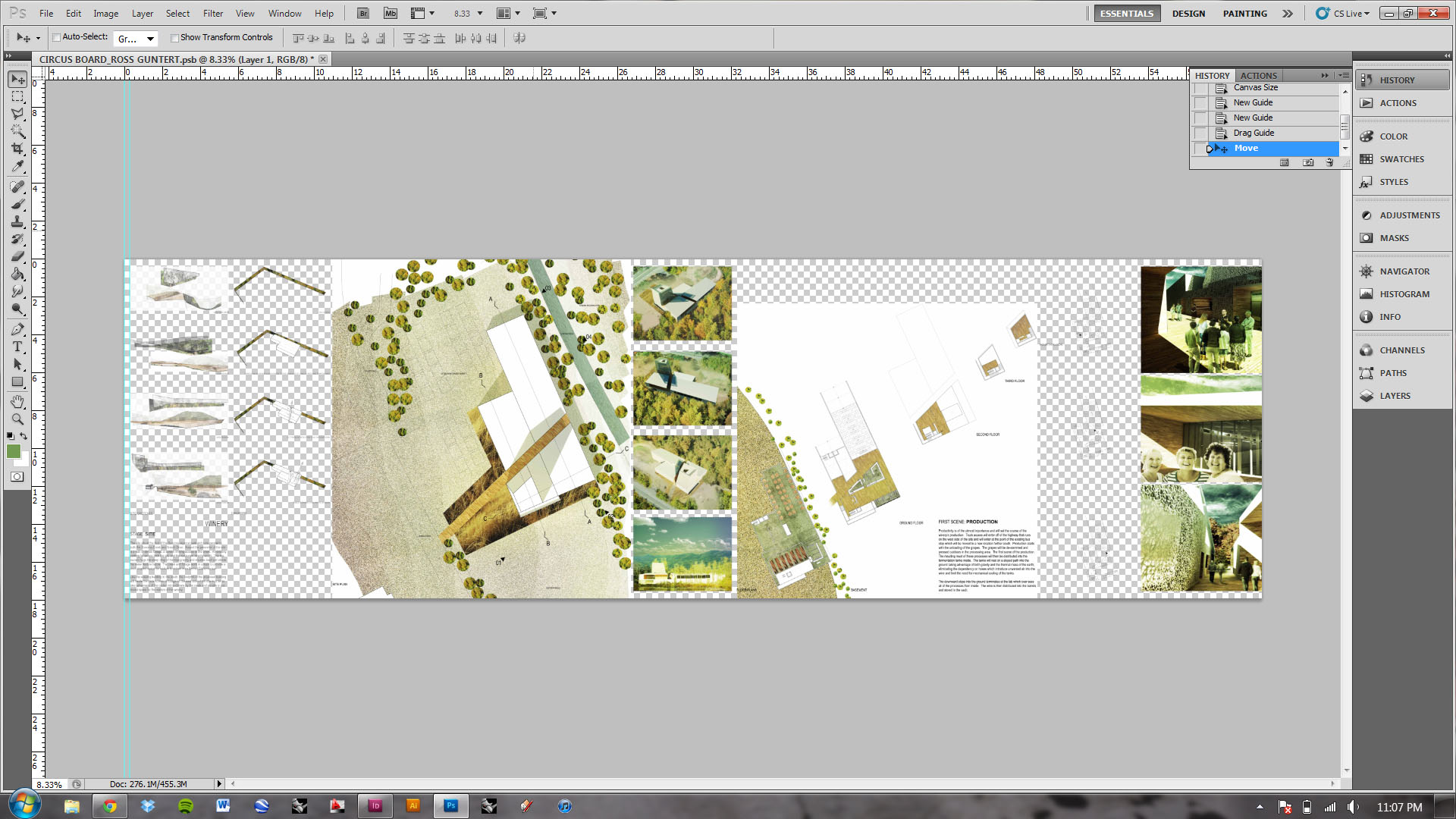Media and Images on Studiomaven Wiki
Visual media is as important as text on the wiki. Often, a screenshot or example image clears up confusing or complex text instructions. Videos are a dynamic way to show the steps of how to perform an action.
This screenshot is zoomed too far out to show any useful information:
An example of a good screenshot zooms in on one element so it is easy to see, calls out specific parts of the image, and is shows what is hard to explain in words:
There are two main ways to incorporate media on pages: by uploading them, or by linking to them from the Dropbox.
Uploading Images
Uploading images to the Studiomaven server is preferred because links to external images may break. Images can be screenshots, pulled from a user's manual, an example image, or an image texture for use as a resource.
To upload an image, scroll to the bottom of any page on the Wiki and click Upload file . Click on Choose File to select an image saved on your computer.
It's important that the image is less than 32 MB in size, but it is equally important to check the resolution of the image, especially screenshots. Generally, an image's resolution should be as low as possible. This can be done in Photoshop by reducing the image size so that the pixel count is reduced. A large file, whether it is large in resolution or large in file size, will produce a broken link, making it extremely difficult to delete the file later. The File Path page is handy for identifying images that produce broken links and need to be deleted via FTP.
When uploading an image, think about what the file name should be. On the Upload file page, under File Description, the name of the image can be changed, so long as its file extension remains unedited. Avoid non-descript file names, such as 00.jpg or Image1.png because it makes it hard to identify the image later.
Formatting Images
Once an image is uploaded, use Wiki markup language to display it on a page. Remember that HTML tags work to format images. For example, to display the following image:

Use the following syntax. The HTML tags center the image on the page. The pixel specification changes the width of the image so that it fits nicely within the page.
<center>[[File:File:0005.jpg|385px]]</center>
The name of the file is a bad example of how to name an image file. Be sure to name the file descriptively so that it can be easily searched or found later.
For more information on formatting images so that they fit, are aligned, have captions, or appear as thumbnails, read the MediaWiki page on Images.
Uploading Videos
Upload all videos to the Studiomaven Dropbox --see that page for help.
External Video Syntax
Syntax for a YouTube video:
<videoflash>seCreTCoDe|width|height</videoflash>
Syntax for a Vimeo video:
<videoflash type="vimeo">0000000|width|height</videoflash>