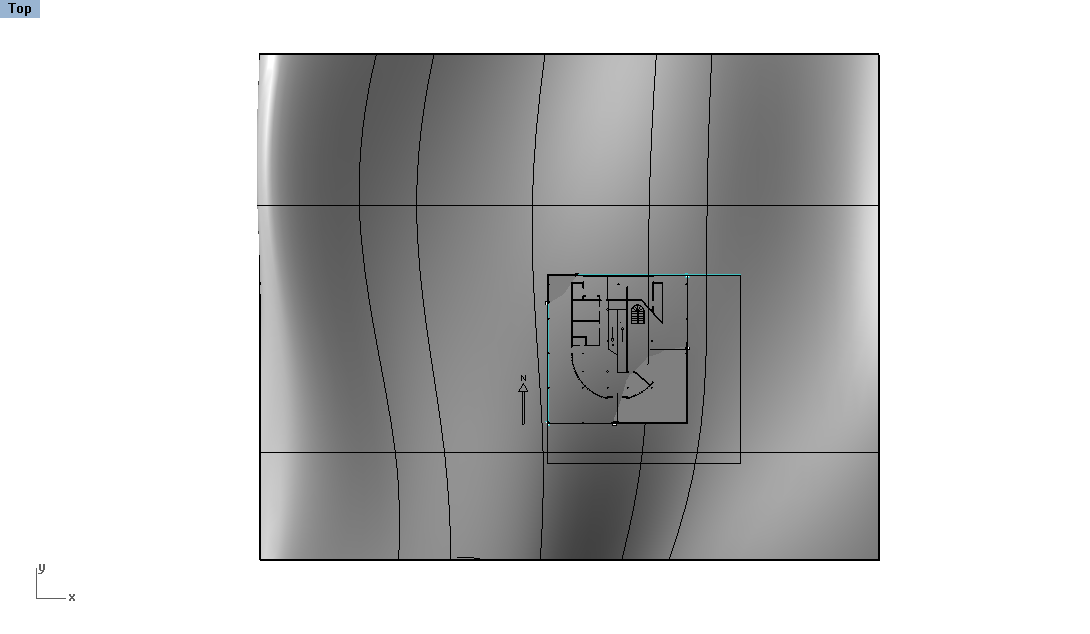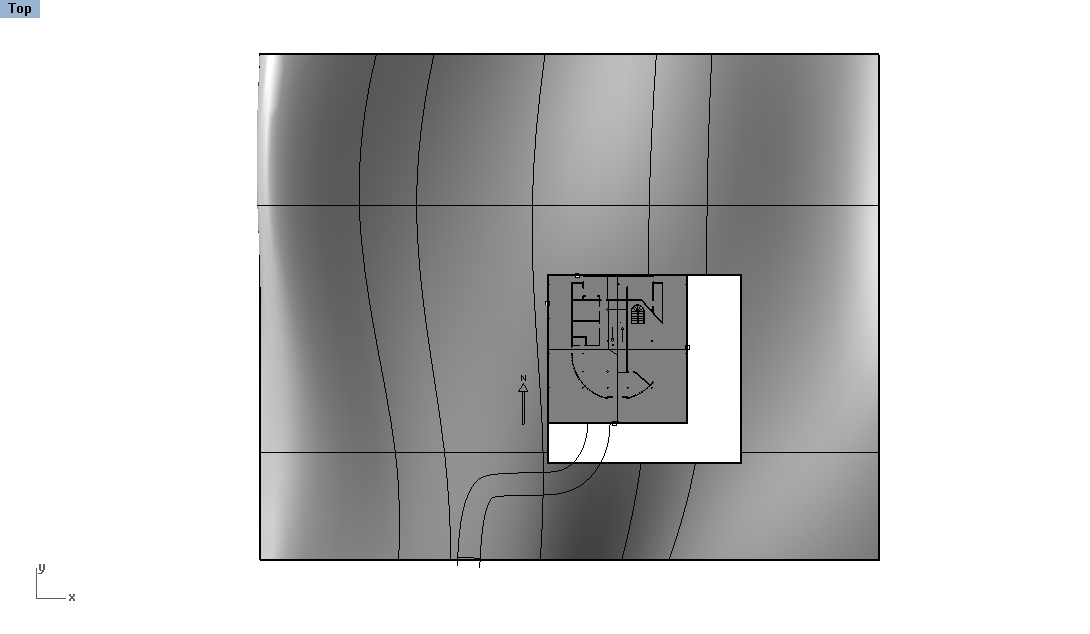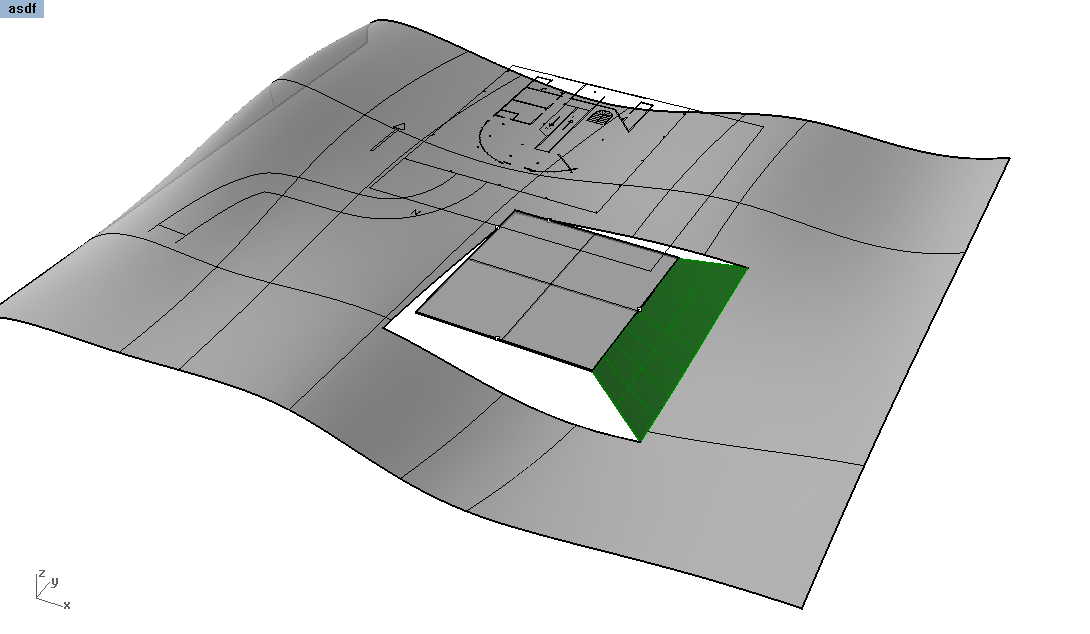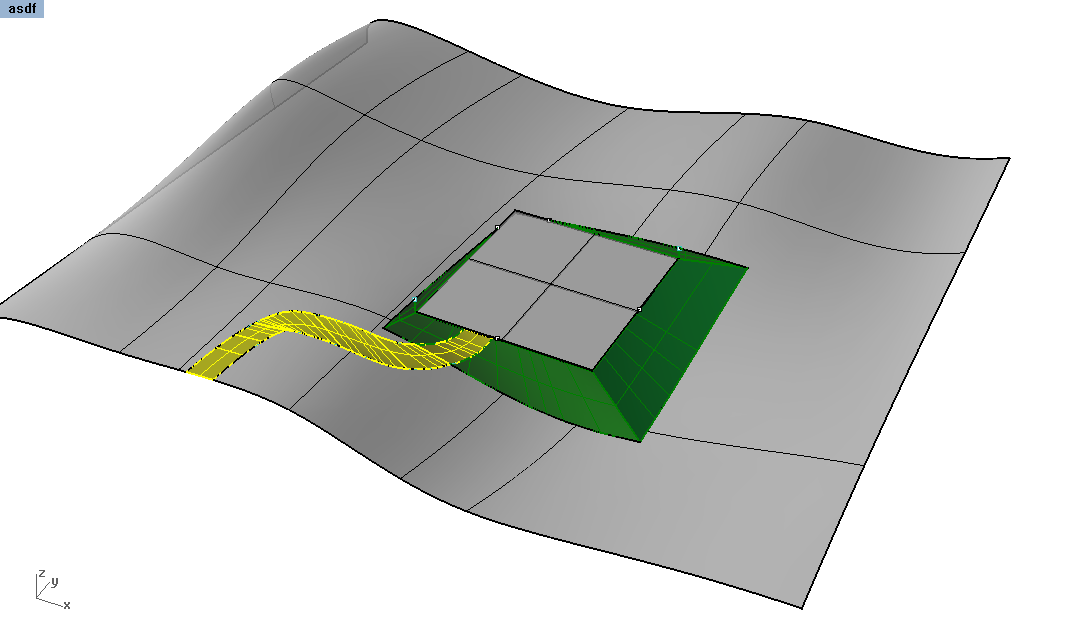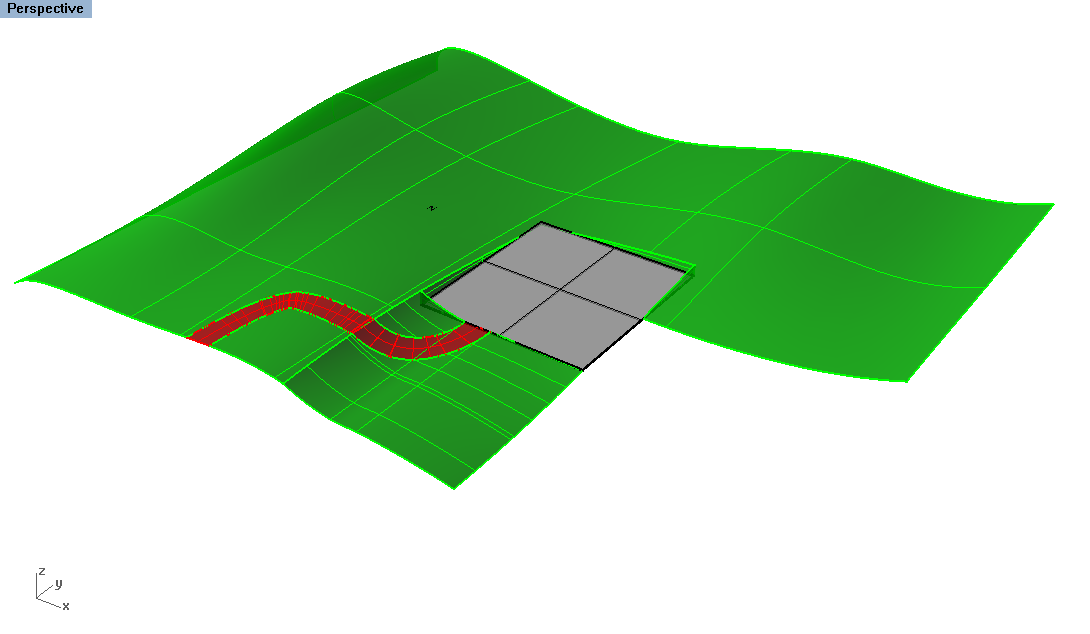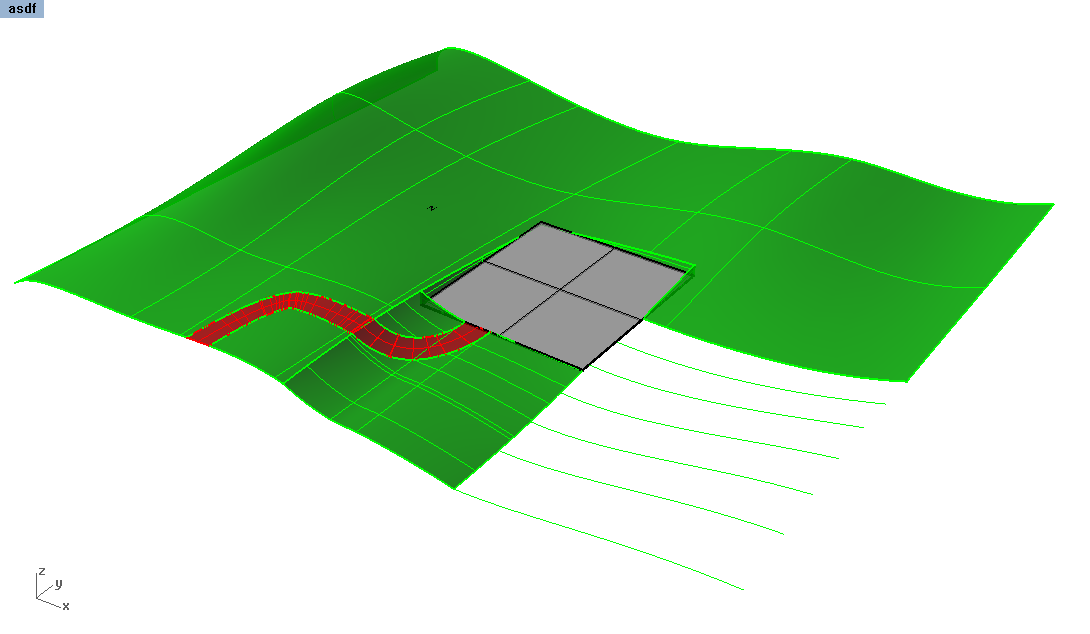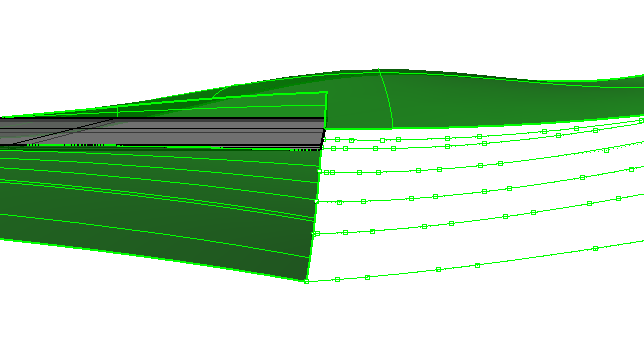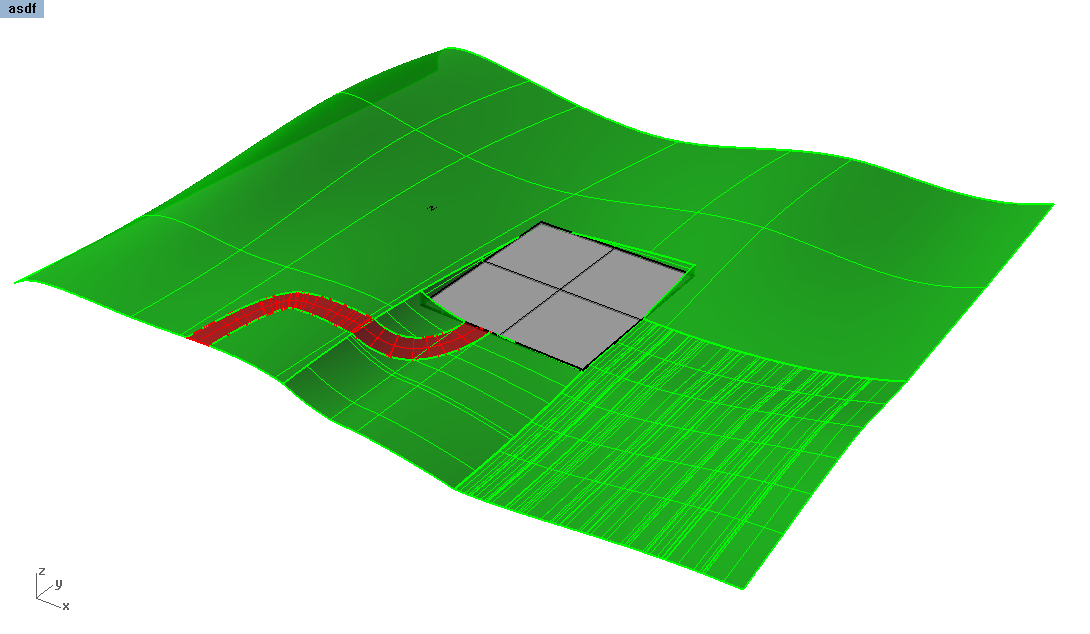| Week 5 - 3d Building Modeling | |
|---|---|
| Course | Arch 100a |
| Date | 2012/09/28 |
| Learning Objectives |
Introduction to 3d modeling in Rhino with specificity towards a building model. Modeling from Lines to Surfaces. How to keep a model "clean" and organized while also exact. Introduction to surface editing tools.
We will spend most of lecture reviewing individual tools necessary for the exercise, which we will review briefly with the workflow. Section will be spent reviewing the workflow in depth. |
| Agenda |
|
| Uses Tool(s) | Rhinoceros |
Exercise 04 Review
- Make2d Difficulties
- Majority of the time spent fulfilling the exercise was probably spent "cleaning up" the file. To help make better Make2d results, consider adding surfaces that block out unnecessary linework.
 OPEN MODEL
: This first example shows the sectioned model as is, and the Make2d linework it produces. Notice how all the linework underneath the ground surface is shown and therefor needs to be deleted.
OPEN MODEL
: This first example shows the sectioned model as is, and the Make2d linework it produces. Notice how all the linework underneath the ground surface is shown and therefor needs to be deleted.
 CLOSED MODEL
: This second example shows the same sectioned model but with one surface added. This surface matches the overall outline of the sectioned linework. By cleaning up this linework in the Front view and creating a
PlanarSrf
, all of the linework that should be hidden, remains hidden.
CLOSED MODEL
: This second example shows the same sectioned model but with one surface added. This surface matches the overall outline of the sectioned linework. By cleaning up this linework in the Front view and creating a
PlanarSrf
, all of the linework that should be hidden, remains hidden.
- Intersecting Linework (see more on the Make2d Toolpage )
- Rhino will not automatically generate linework where surfaces intersect with Make2D . You may therefore need to manually identify these instances and use the Intersect command to generate the curves to be captured for these intersections.
Site Modeling : Transformation + Manipulation
Rhino file with various commands: 100a Commands
Helpful tools we have already used:
- Loft , Patch - creates new topographical surfaces
-
EdgeSrf
- joins surface edges or curves together
- NOTE: EdgeSrf creates the shortest surface between the selected curves - which often creates surfaces that are not flat or planar.
- PlanarSrf - creates a surfaces within a closed curve that is flat
-
POn
- move individual control points on curves OR surfaces.
- NOTE: When working with Polysurfaces, you cannot edit the control points. To resolve this problem, simply Explode the polysurface and select the individual surfaces you are editing. Then after moving the control points, Join the surfaces back together.
In order to create the surfaces, it's important to create precise 3d linework. It is imperative to keep this linework in a SEPARATE layer to aid in organization and cleanliness. Helpful tools:
- Project - projects curves to new surfaces, helpful for trimming or splitting surfaces
- DupEdge . DupBorder - replicates linework that exists along existing surfaces, helpful for attaching to existing objects
Additional Surface Tools:
- FilletSrf - rounds a surface edge together evenly
- BlendSrf - blends two surfaces edges together
Modeling Tips
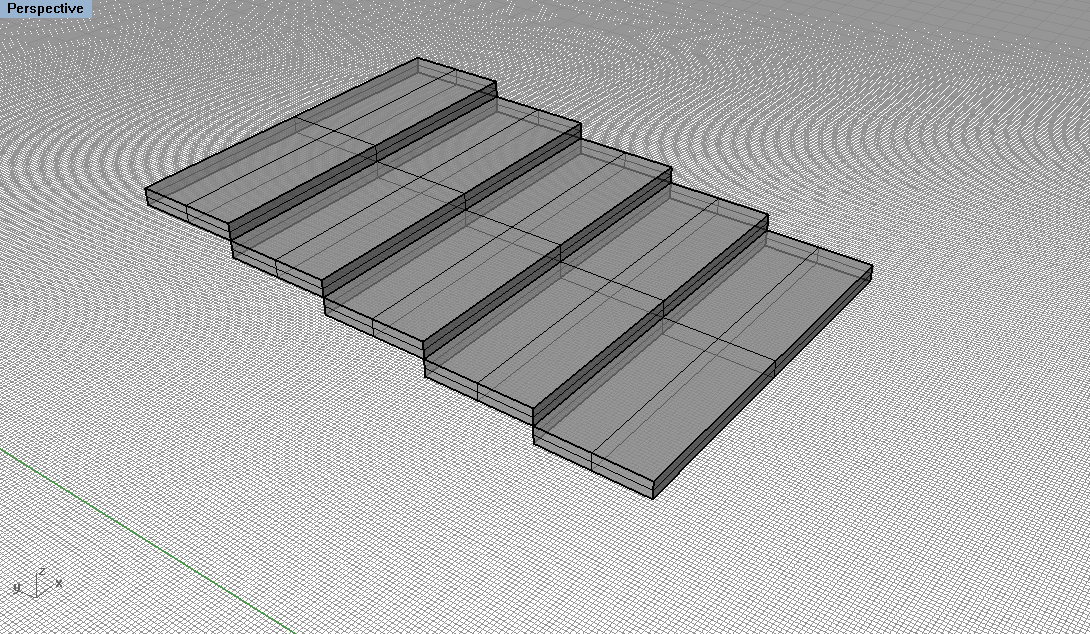 Solid Modeling - WRONG WAY
- working with primitives can be the easiest way to "sketch" in Rhino, but offers the least control and creates more linework that needs to be removed when creating drawings.
Solid Modeling - WRONG WAY
- working with primitives can be the easiest way to "sketch" in Rhino, but offers the least control and creates more linework that needs to be removed when creating drawings.
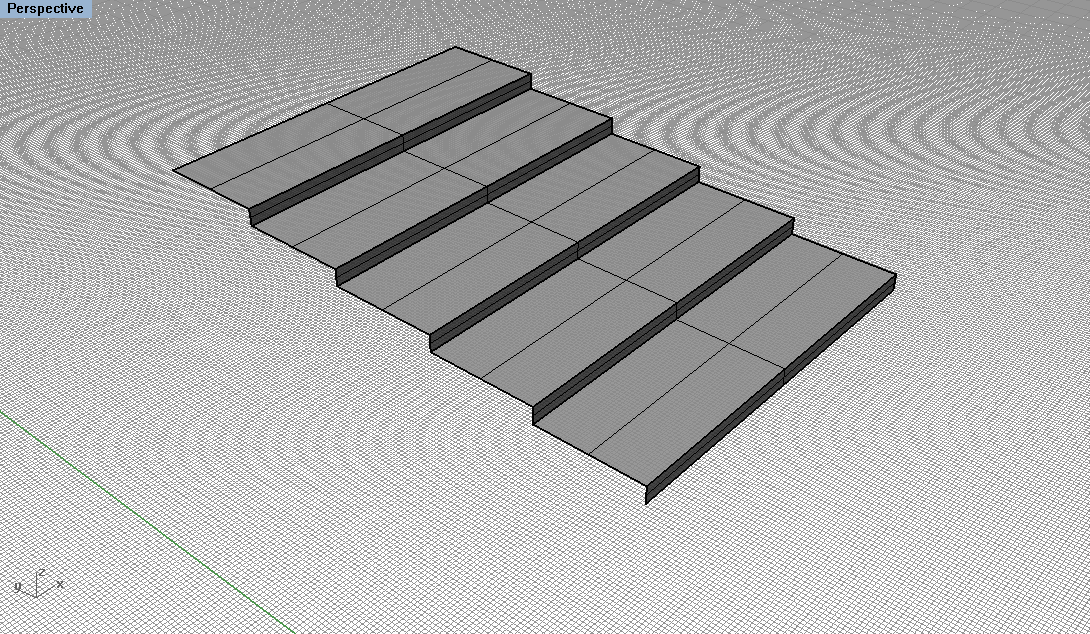 Surface Modeling - Working with 3d linework can create the simplest surfaces to produce the same condition. However it's important to give THICKNESS to this surface. Right now this reads as an infinitely thin surface and would require more linework to be added when producing drawings.
Surface Modeling - Working with 3d linework can create the simplest surfaces to produce the same condition. However it's important to give THICKNESS to this surface. Right now this reads as an infinitely thin surface and would require more linework to be added when producing drawings.
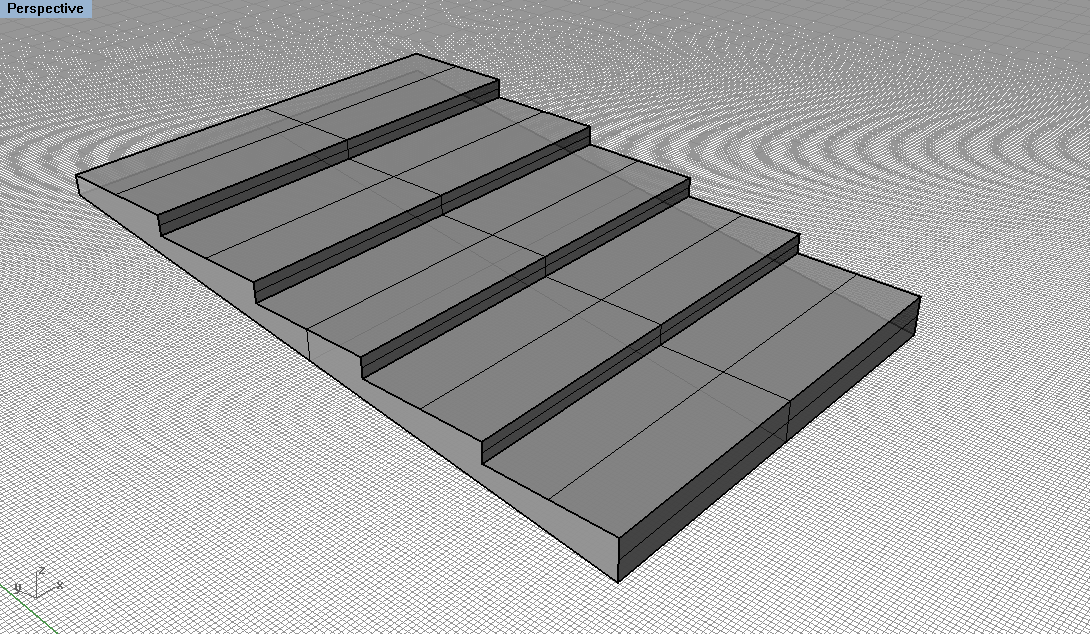 Adding Thickness - Add additional surfaces to indicate the overall volume of the object.
OffsetSrf
will create duplicate surfaces according to a thickness. For more control, create linework and use the
PlanarSrf
and
EdgeSrf
command.
Adding Thickness - Add additional surfaces to indicate the overall volume of the object.
OffsetSrf
will create duplicate surfaces according to a thickness. For more control, create linework and use the
PlanarSrf
and
EdgeSrf
command.
Cutting into the Site
First way: Cut into the site using a larger bounding box than the building itself. Create a Rectangle and then Trim the site itself. Then use the EdgeSrf command to connect the site to the foundation of the building, one side at a time.
Second way: Split off a whole section of the site using either projected linework or a CutPlane . Then create serial sections with this pieces along the x or y axis using the Contour command. Make sure the end edges are duplicated using the DupEdge command. Once you have the skeleton of the split surface, Delete the surface piece. Then transform the linework to suit your needs, either by moving the control points POn or moving the entire line down to the edge of the building. Once the linework is create, Loft the lines to create the final surface.
Rhino Resources
- Rhino Training Manual
- The official rhino training manual published by McNeel
- Online User's Guide
- Searchable user's guide similar to Help files in Rhino
- Command List
- An alphabetical list of all Rhino commands with links to explanations
Workflow
Workflow: Modeling the "Villa Sav-arnsworth House"
Overview of tools needed for the exercise:
- Extrude
- PlanarSrf
- OffsetSrf
- Array
- Pipe
- ExtendSrf , ExtendTrmSrf
- MoveHole
- Trim , Move , Rotate3d
Exercise
Exercise: The "Villa Sav-arnsworth House"
The emphasis on this exercise is to practice using different surface commands from existing linework and practice drawing / modeling in 3d. The building should be situated in the site surface that is part of the rhino file. This can be fulfilled using different surface strategies.
All final submissions are due no later than 5:00 pm on Friday, September 27th uploaded to bSpace.